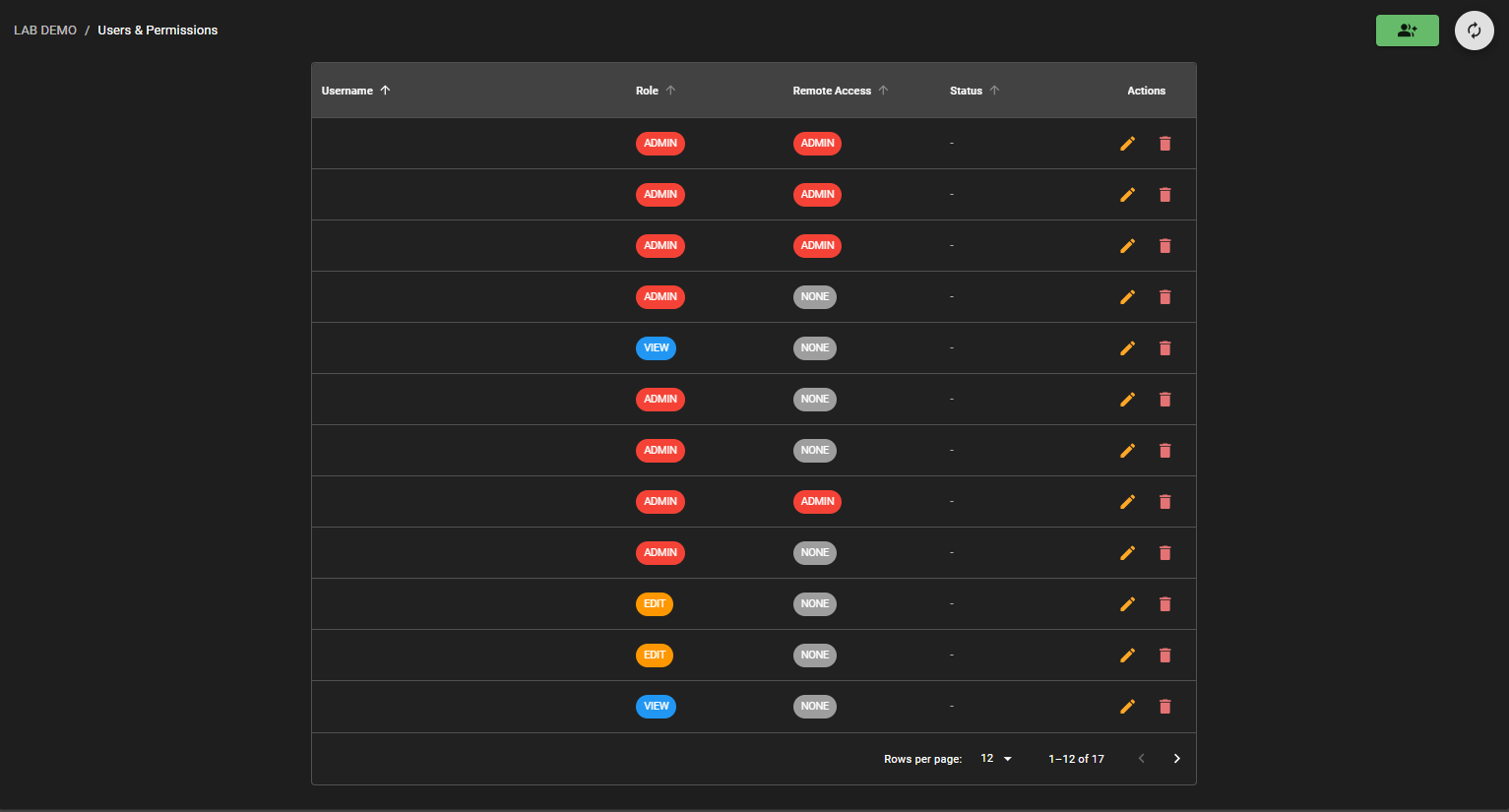To make the best use of these documents, you must already have access to Cloud.Red, have worked with WorldTech IT to onboard your managed hosts, and have a basic understanding of navigating the Cloud.Red portal.Cloud.Red Remote Access can be easily configured from the GUI, in accordance with your permissions, for Account, Agents, and Device Groups.
Further – various functions highlighted in these documents will require elevated roles to execute. For example – you may need Edit or Admin rights on the Account, Agents, or Device Groups to execute. If you do not have the necessary rights to execute a required function, please consult your client administrator.
Account Controls:
To access the account controls:- Click on the upper-right-hand navigation icon
- Select “account properties”

Note: Consult the “Remote Access Controls” section for information on defaults.

Account Permissions
To access account permissions:- Click on the upper-right-hand navigation icon.
- Select “Users & Permissions”.

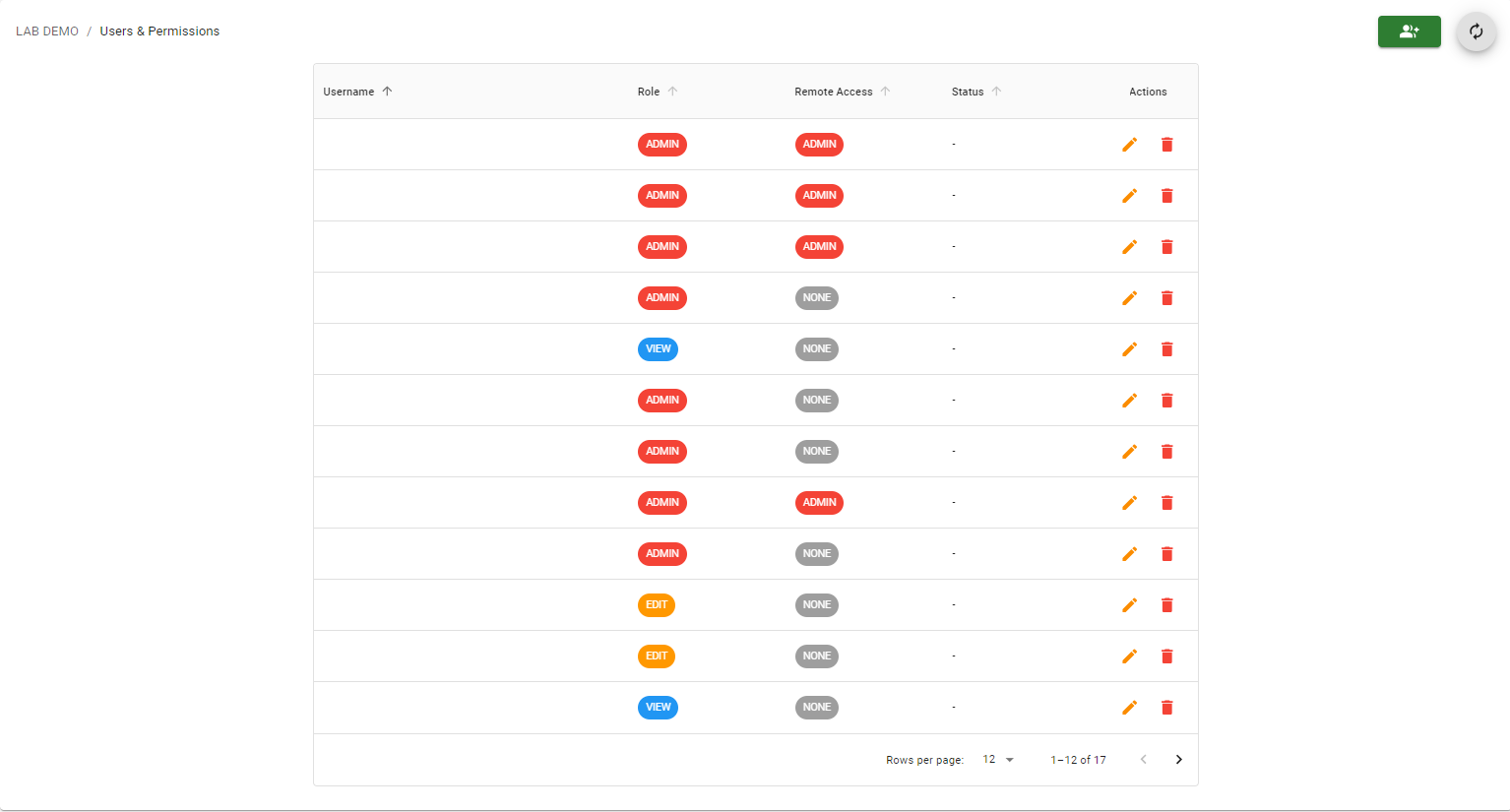
Please note: Users who have not yet accepted their invitation to the account will not appear.To configure remote access for an agent:
- From the left menu pane, select “Agents”.
- In the Agents List, click on the actions icon next to the agent’s name and select “Remote Management”.


Note: For changes to save make sure to click the update button Note: Consult the “Remote Access Controls” section for information on defaults.
Device Group Permissions
To configure permissions for a device group:- From the left menu pane, select “Device Groups”.
- In the Agents List, click on the menu icon next to the device group’s name and select “Permissions”.
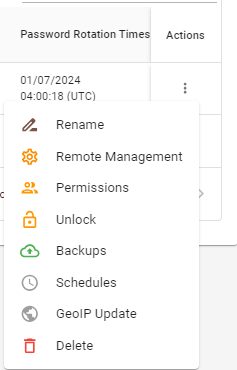

Please note: Users who have not yet accepted their invitation to the account will not appear.