✨ Key Features
- Drag-and-drop field re-arrangement
- Conditional logic with infinite recursion
- Customized fields that serves specific scripts
- Nested subfields for advanced branching
- Live Preview to test logic before saving
- Integration with scripts, services, and solutions
📋 Field Types
| Field Type | Description |
|---|---|
| Text | Single-line no-space text input |
| Integer | Numeric input only |
| Boolean | True/False toggle with conditional subfields |
| Dropdown | Select from predefined options; each option can have subfields |
| Default Value | Pre-filled value that can be changed by the user |
| Read Only Text | Non-editable text field for displaying static content |
| List | Allows adding and managing multiple items in a list format |
| Dictionary | Key-value pair collection for structured input |
| Multiline Textbox | Large text area for multi-line input |
| Cert Key & Value | Certificate field with key and value inputs for secure data |
| Flag Text | Text input field with an associated flag indicator |
| Flag Toggle | Toggle switch with an associated flag indicator |
| Flag Dropdown | Dropdown with additional text or flag inputs |
| Route | Route Type – Dropdown for selecting the type of route HTTP Method – Dropdown with available HTTP methods URI Path – Text field for defining the request path Pool Name – Text field for assigning the backend pool name Pool Namespace – Text field for assigning the pool namespace |
| IP Intelligence & Threat | Toggle – Enables or disables IP Intelligence & Threat management Source Selection – Multi-select dropdown displayed when toggle is enabled Available Values – SPAM_SOURCES, BOTNETS, REPUTATION, PHISHING, WINDOWS_EXPLOITS, WEB_ATTACKS, SCANNERS, PROXY, MOBILE_THREATS, TOR_PROXY, DENIAL_OF_SERVICE, NETWORK |
🚀 Getting Started
Navigate to the Form Builder
The Form Builder interface consists of:- Form Canvas – workspace for arranging fields
- Form Preview – panel to review and configure selected fields
- Field List – accessible via Add Field, displaying all available input types
Add a Field
- Click Add Field.
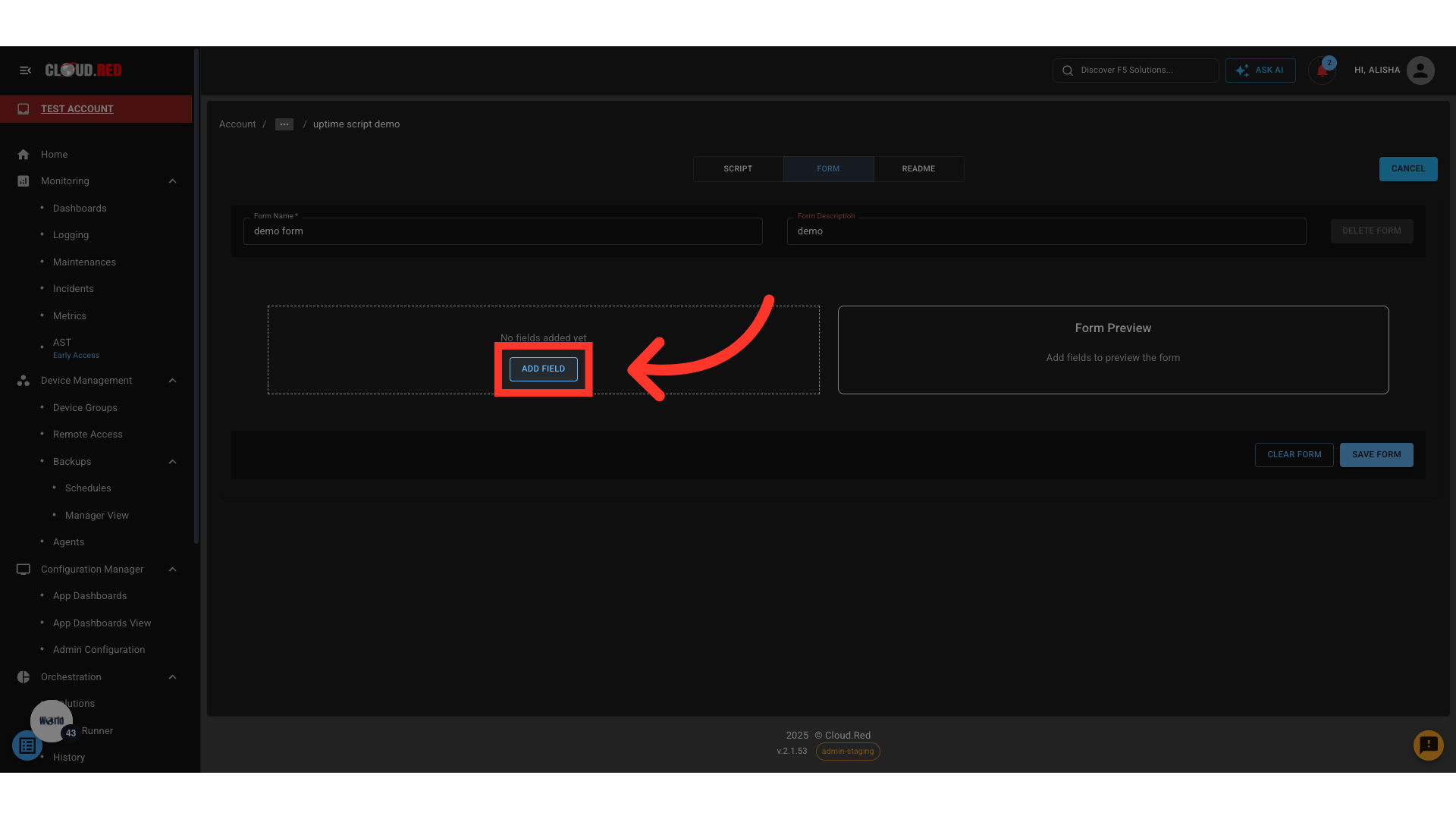
- Select a Field Type.

- Configure:
- Question – User-facing label of the field
- Variable name (
var) – Internal identifier - Required – Whether the field must be completed before submission
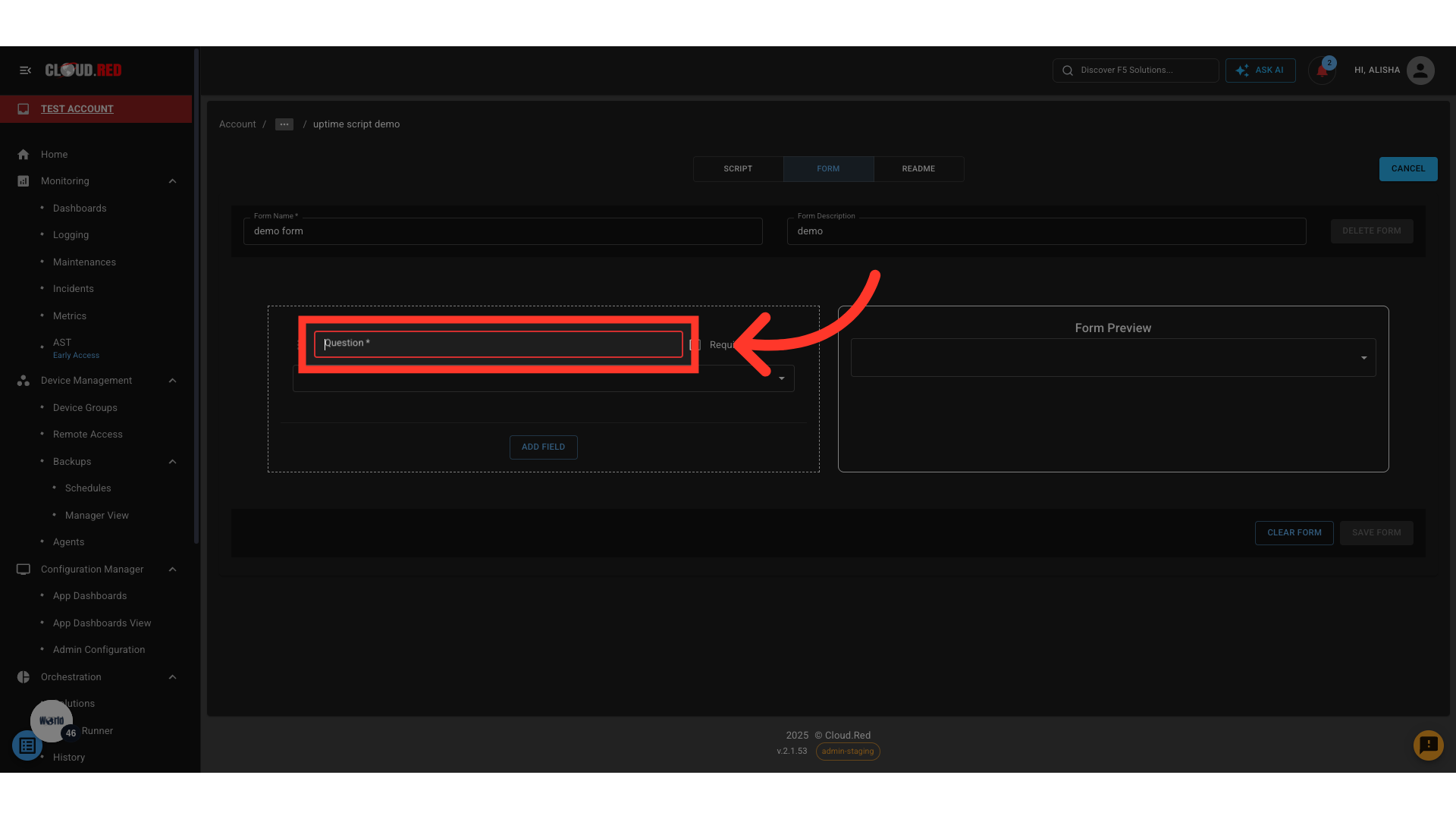
- Click Save Form.
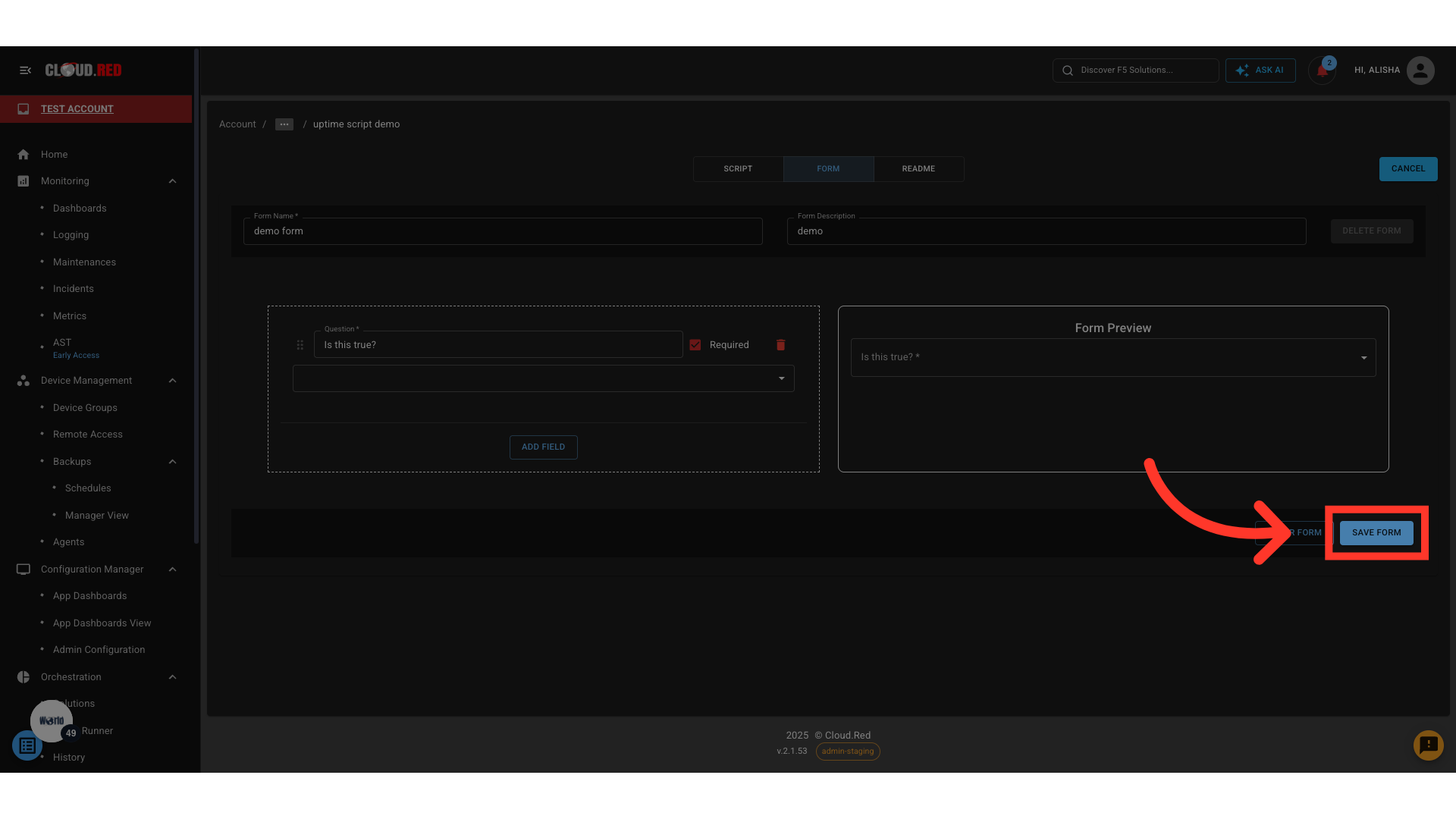
Add Subfields (Conditional Logic)
Subfields appear when a parent field’s value matches a condition. Example:- Boolean: Do you have previous experience?
- True → Display Text: Describe your experience
- False → Display Boolean: Would you like training?
- Select a field type that supports subfields (Boolean, Dropdown, Flag Dropdown).
- Define the condition (e.g., True, Option X).
- Use Add Subfield to create the subfield.
- Configure the subfield parameters.
- Repeat as required for deeper nesting.
