It allows for quick execution of tasks across devices, track outputs, and manage associated resources like forms, tags, and Readmes, all in one place.
Additionally, Script Runner provides the capability to set up easy-to-use, predefined “solutions” that users can access without ever needing direct access to the devices the solution is allowed to operate against.
📖 What is a Script?
A Script in Script Runner is a lightweight program that can be executed directly on the F5 platform to perform a wide variety of actions.We currently support four interpreters:
- Bash
- Python
- Node
- TCLSH
What is a Task?
“Task” in Cloud.Red is used to describe a combination of the script, the arguments, and the criteria assigned to it, such as the devices it is supposed to run against.- A task can be a previous run of these items (regardless if its a script, ansible playbook, or solution) or a saved version of the saved selection to be used at a later time.
- A previous run of any of these things is also called a task, which can have a status of either successful or failed, depending on the results of the executed script, ansible playbook, or solution.
📌 Overview
The Script Runner page provides the following functionality:- Create new scripts or solutions
- Edit and execute existing scripts
- View execution results in real time
- Manage forms, documentation, tags, and schedules associated with scripts
- Organize scripts and services in a structured, labeled table
- Create Script
- Create Solution
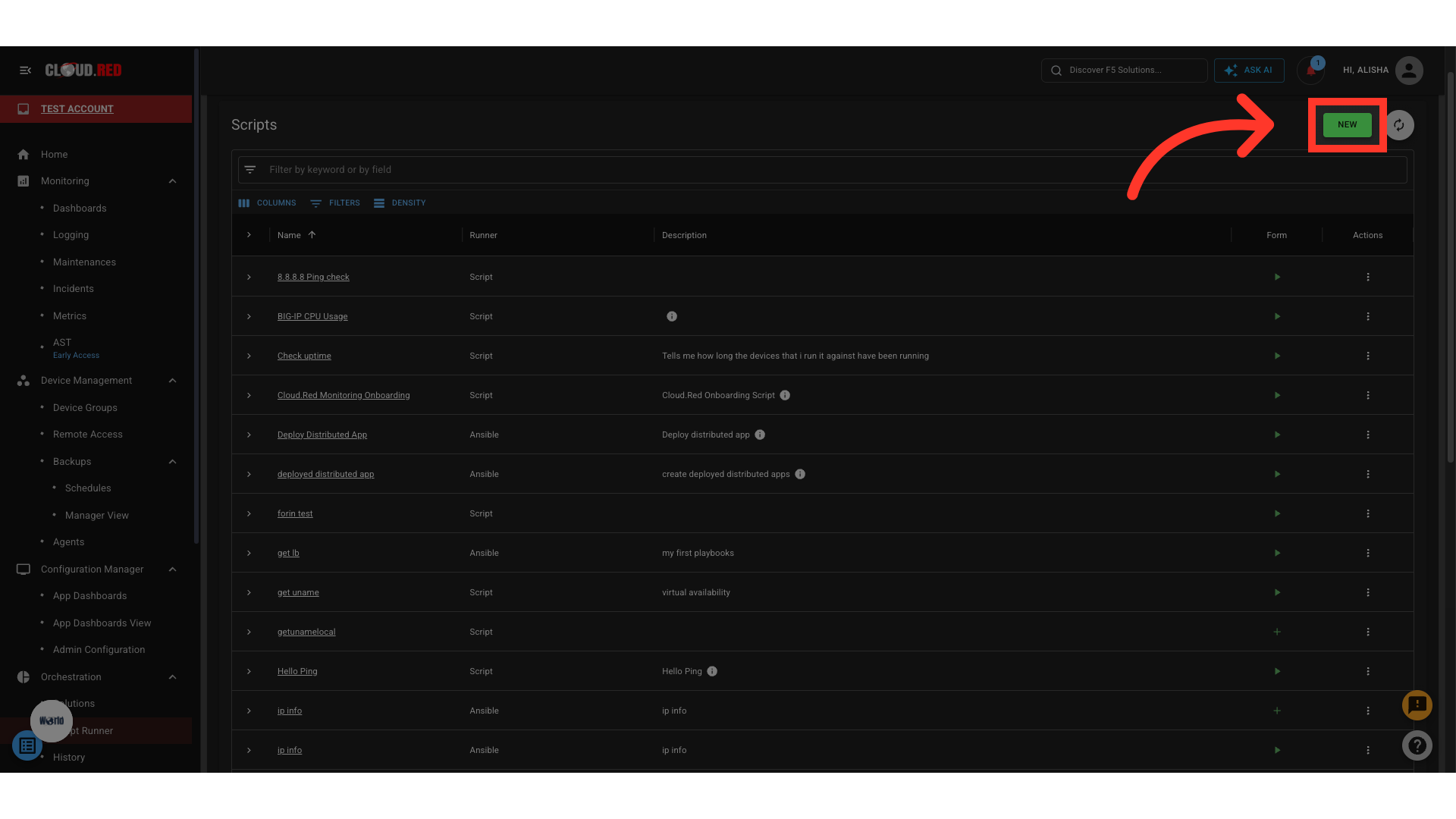
📋 Script & Service Table
All created scripts and services appear in a structured table.| Column | Description |
|---|---|
| Name | Name of the script or service |
| Runner | Type of runner (e.g., Script or Ansible) |
| Description | Detailed explanation of what the script or service does |
| Form | Add a form if none exists, or execute an existing form |
| Action Menu | Options to manage the script or service |
📝 Creating a New Script
- To create a new script, click “New Script” using the “New” button in the upper-right corner of the Script Runner page.
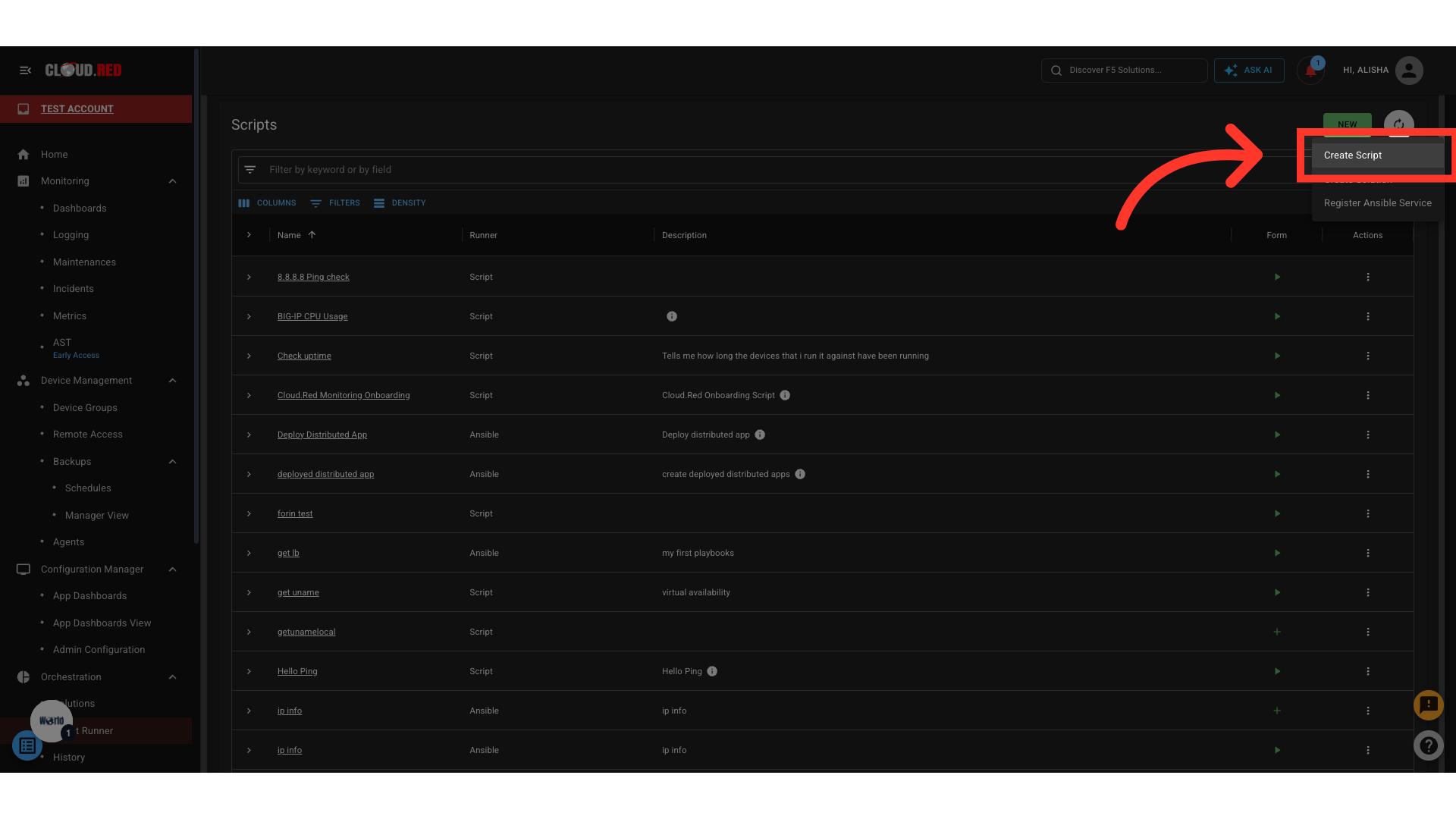
-
On the script creation page:
- Write or copy the intended script for use.
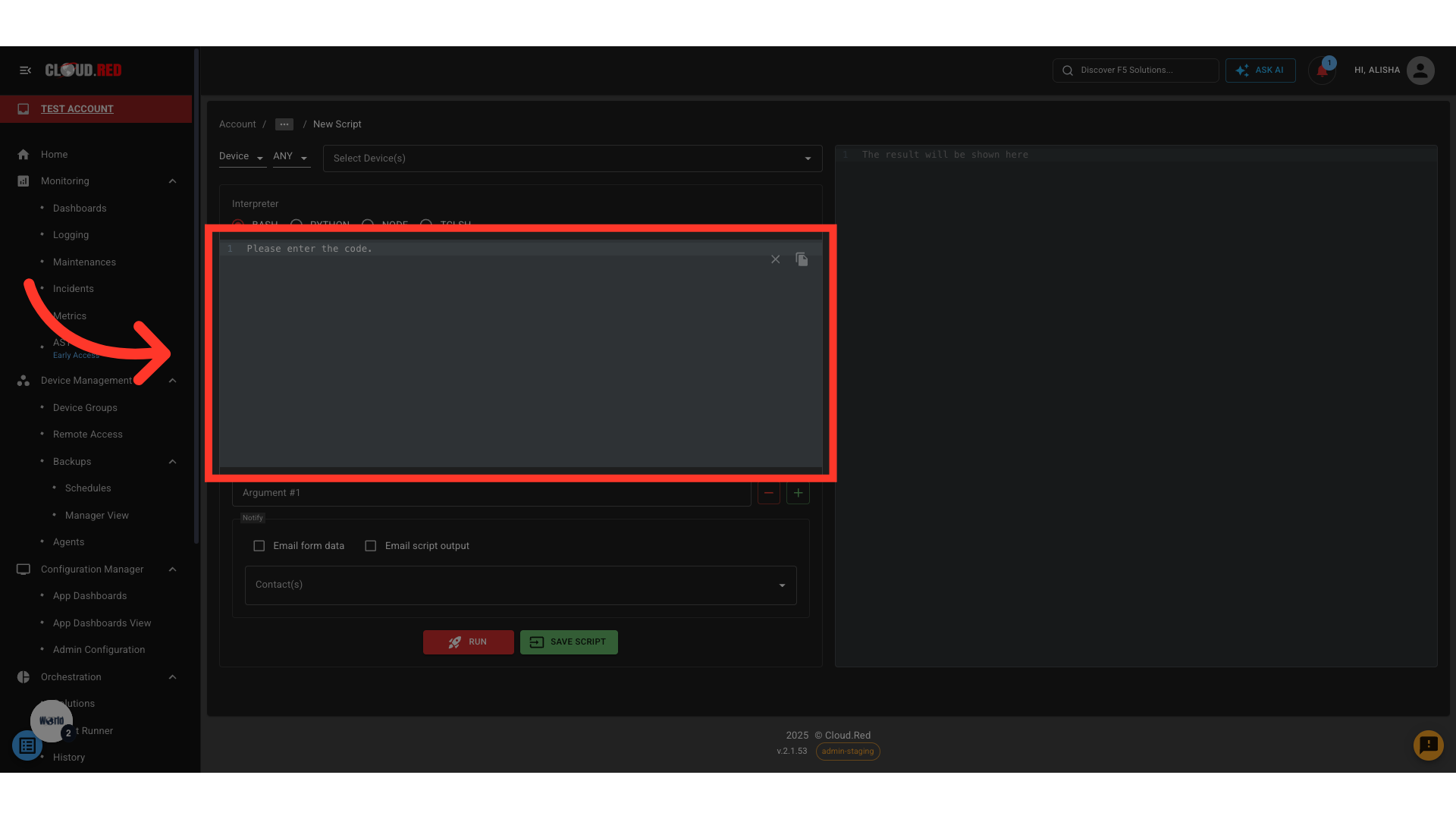
- Script Runner allows the ability to Run the script immediately against selected devices before saving. To do so, select the devices or device groups (includes the ability to chose device state: active, standby, or any if using device groups) that the script is intended to run against.
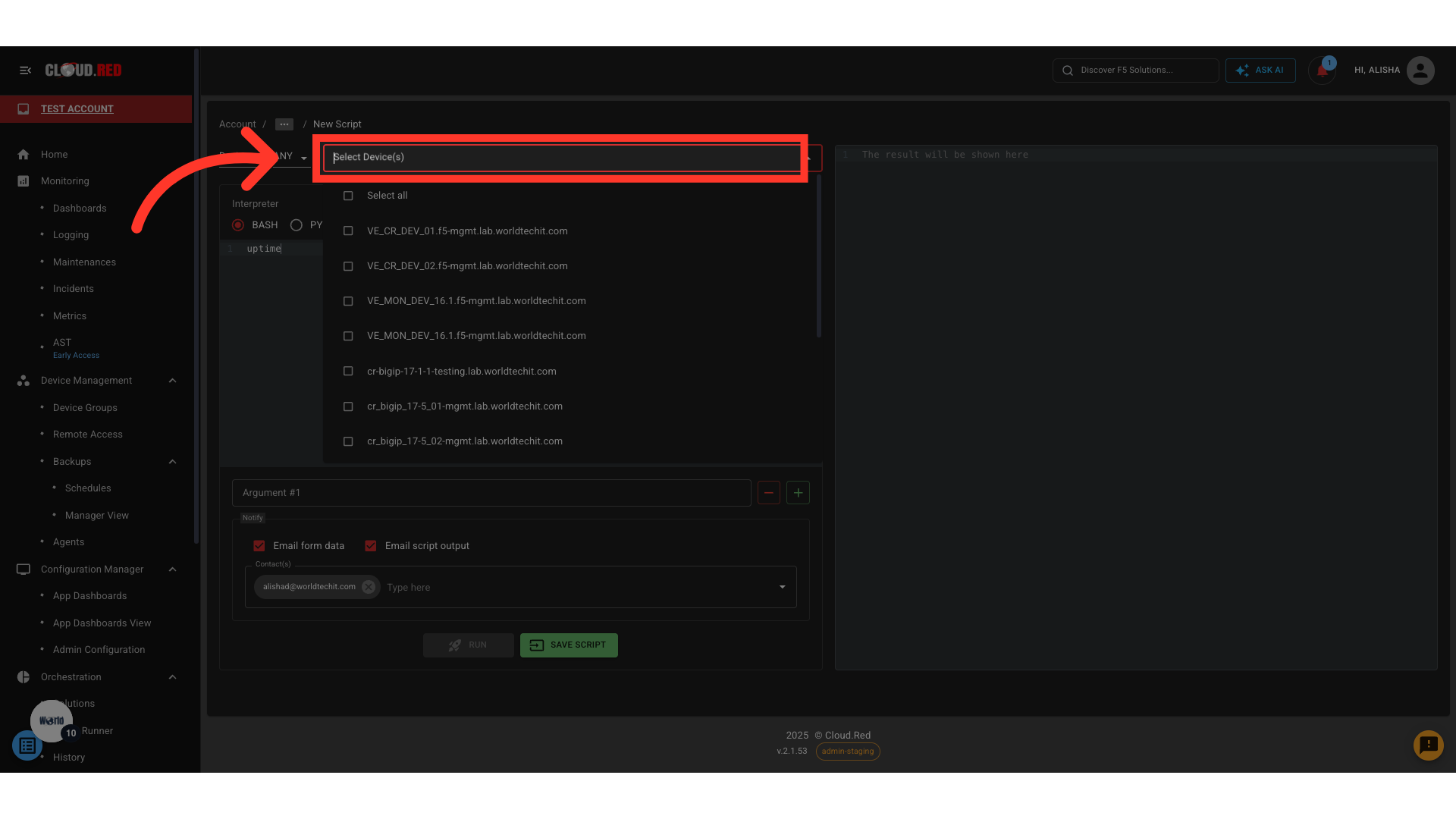
- Select the “Run” button to execute the task.
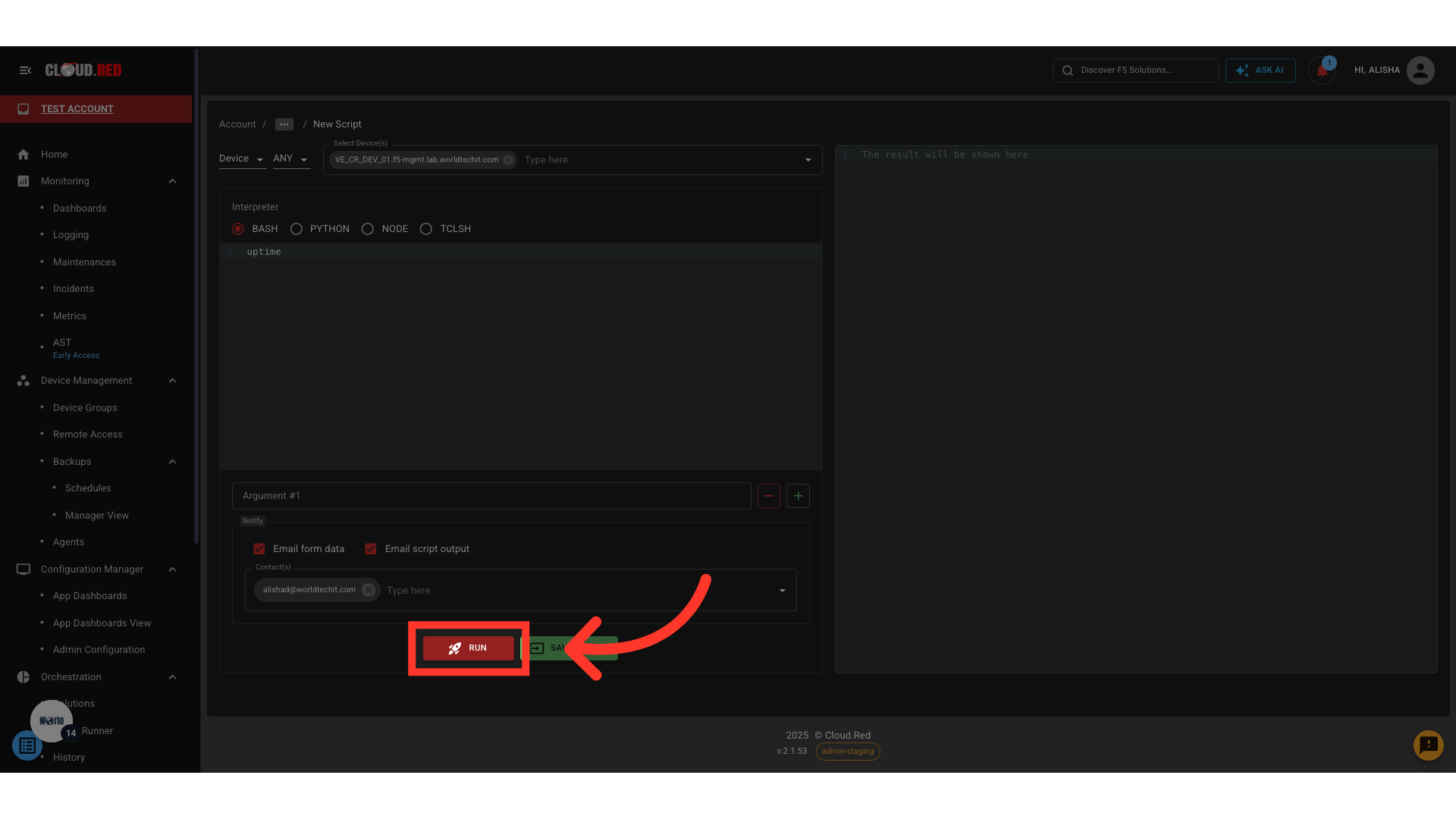
- To save the script for later use, select Save Script, and enter a Name and Description.
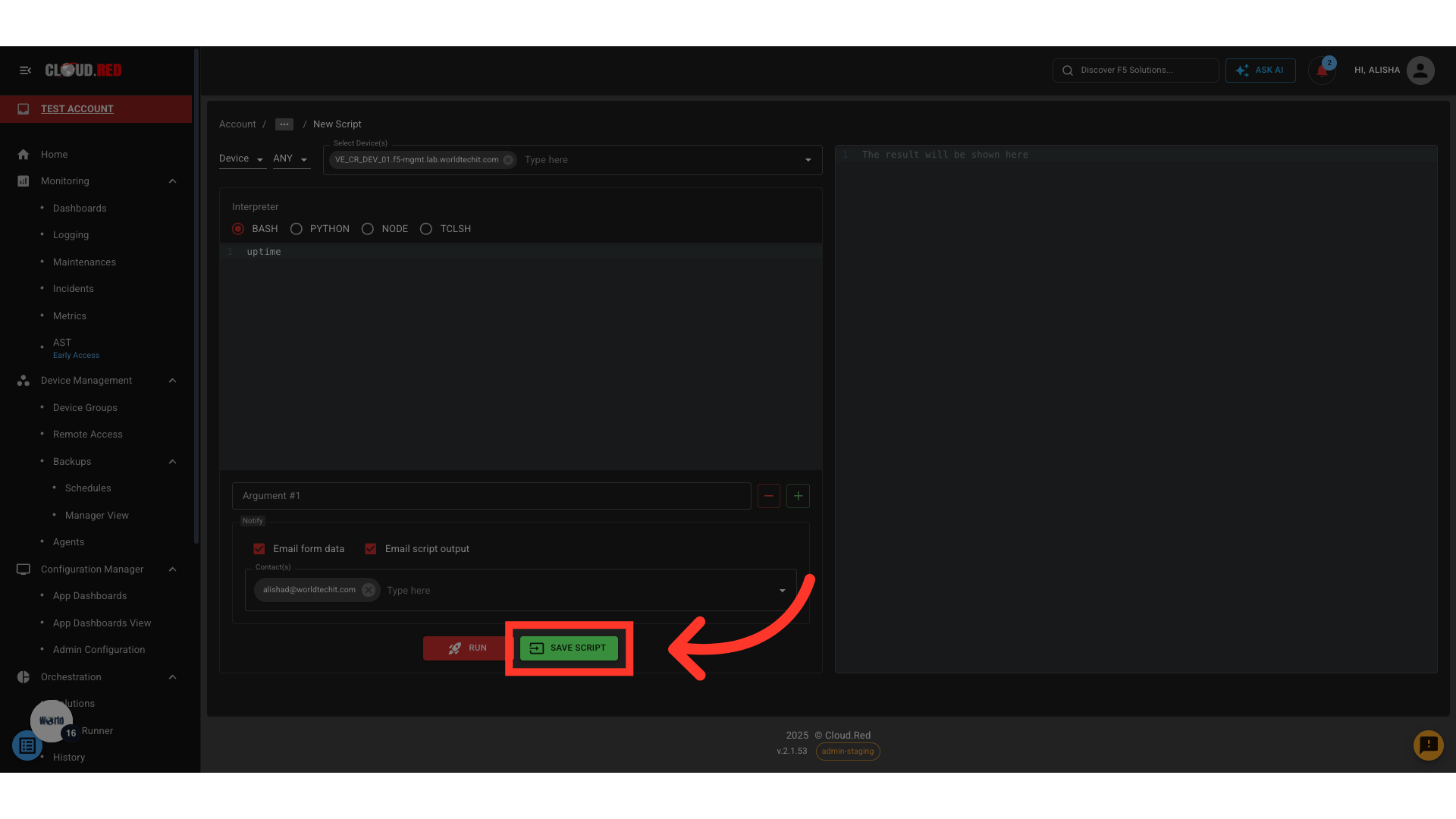
-
Saving a script allows:
- Ease of use through the script runner repo.

- Ability to create easy-to-use forms for convenience in future use or for the creation of solutions.
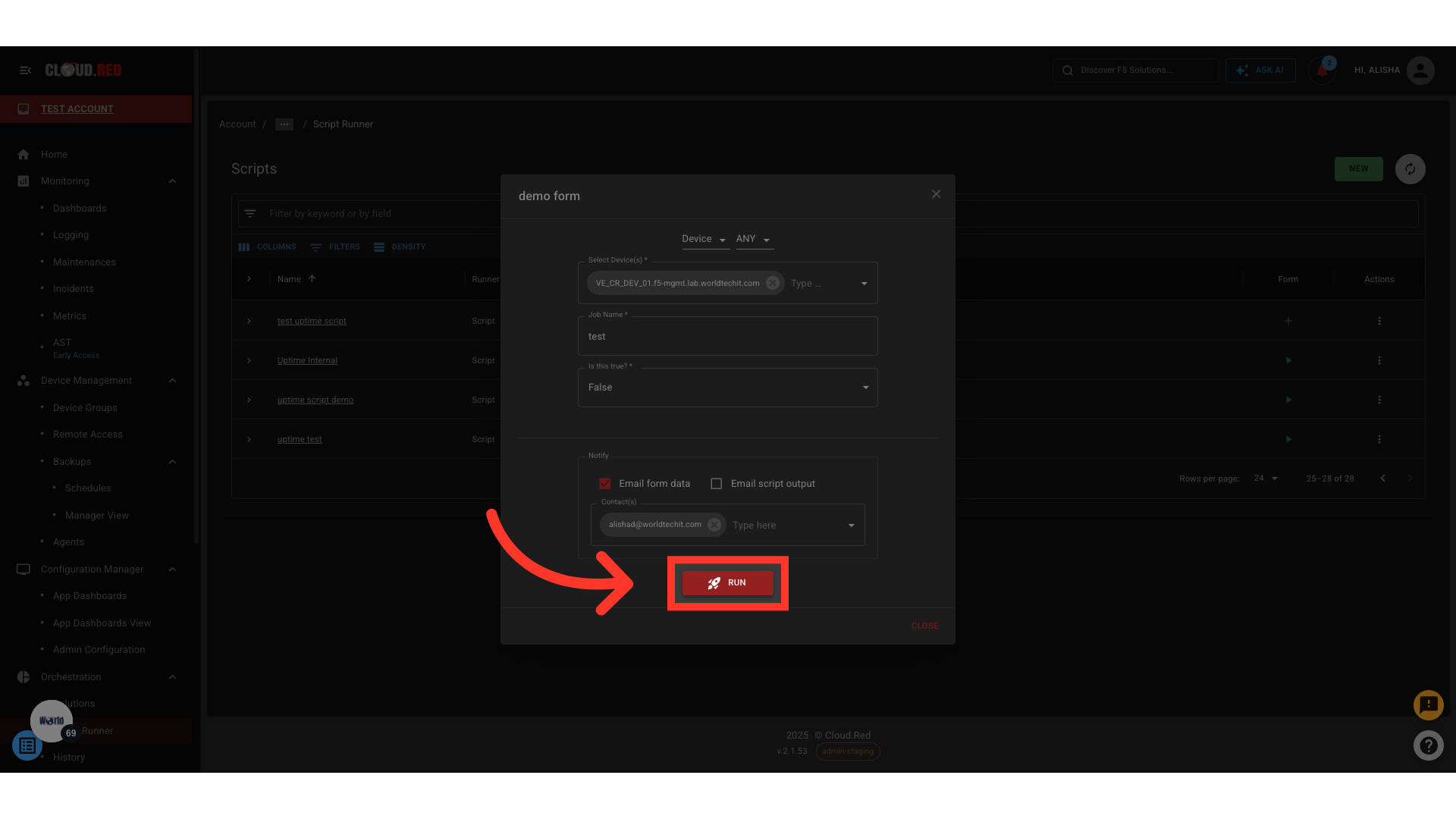
- Email script output to a chosen contact list
- Send notifications to a selected contact list
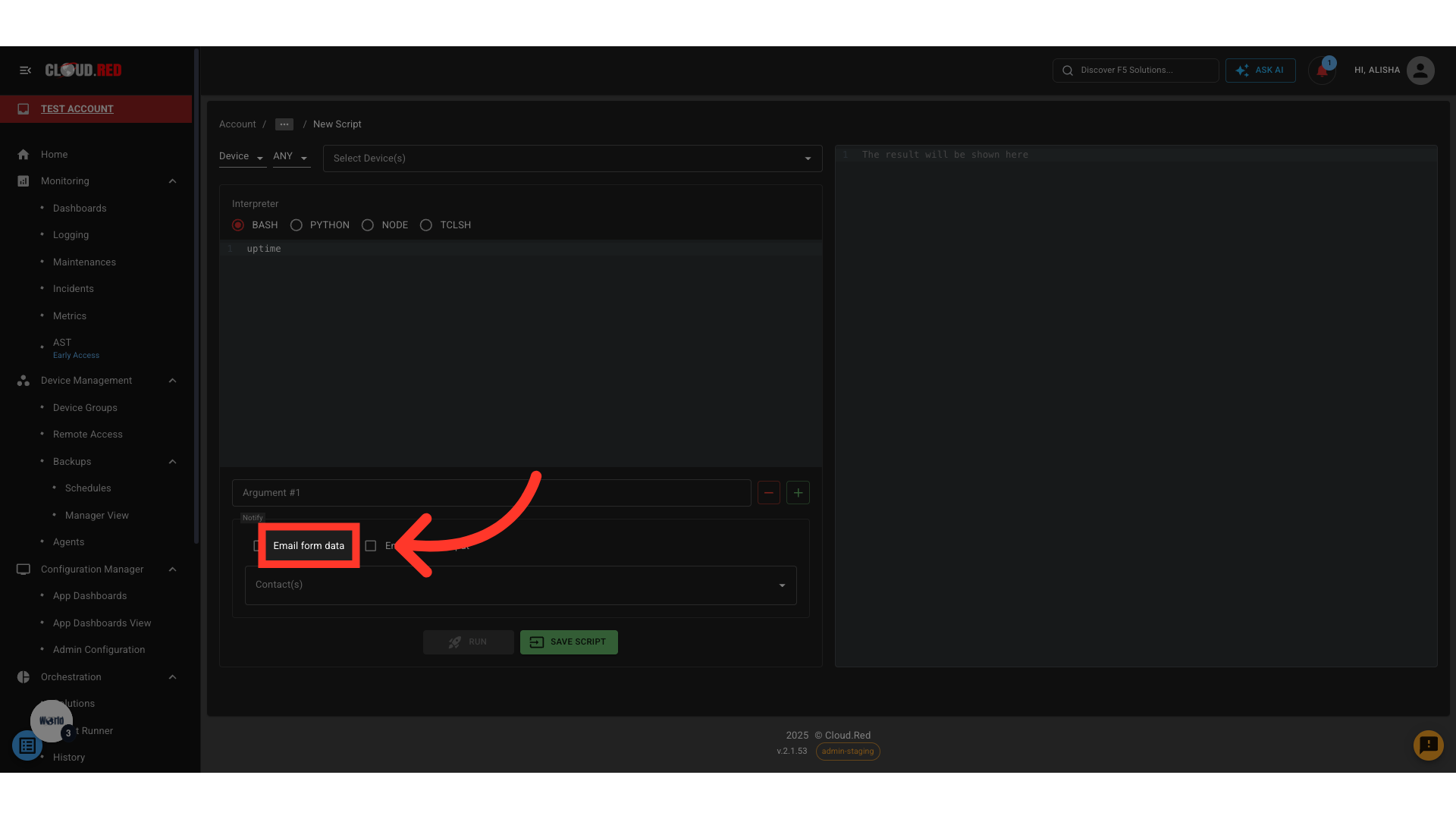
📖 Add README File
A README file can be found for a script or a service to provide documentation, usage notes, or additional context.➤ Access the README Tab
Open any script or service and navigate to the README tab.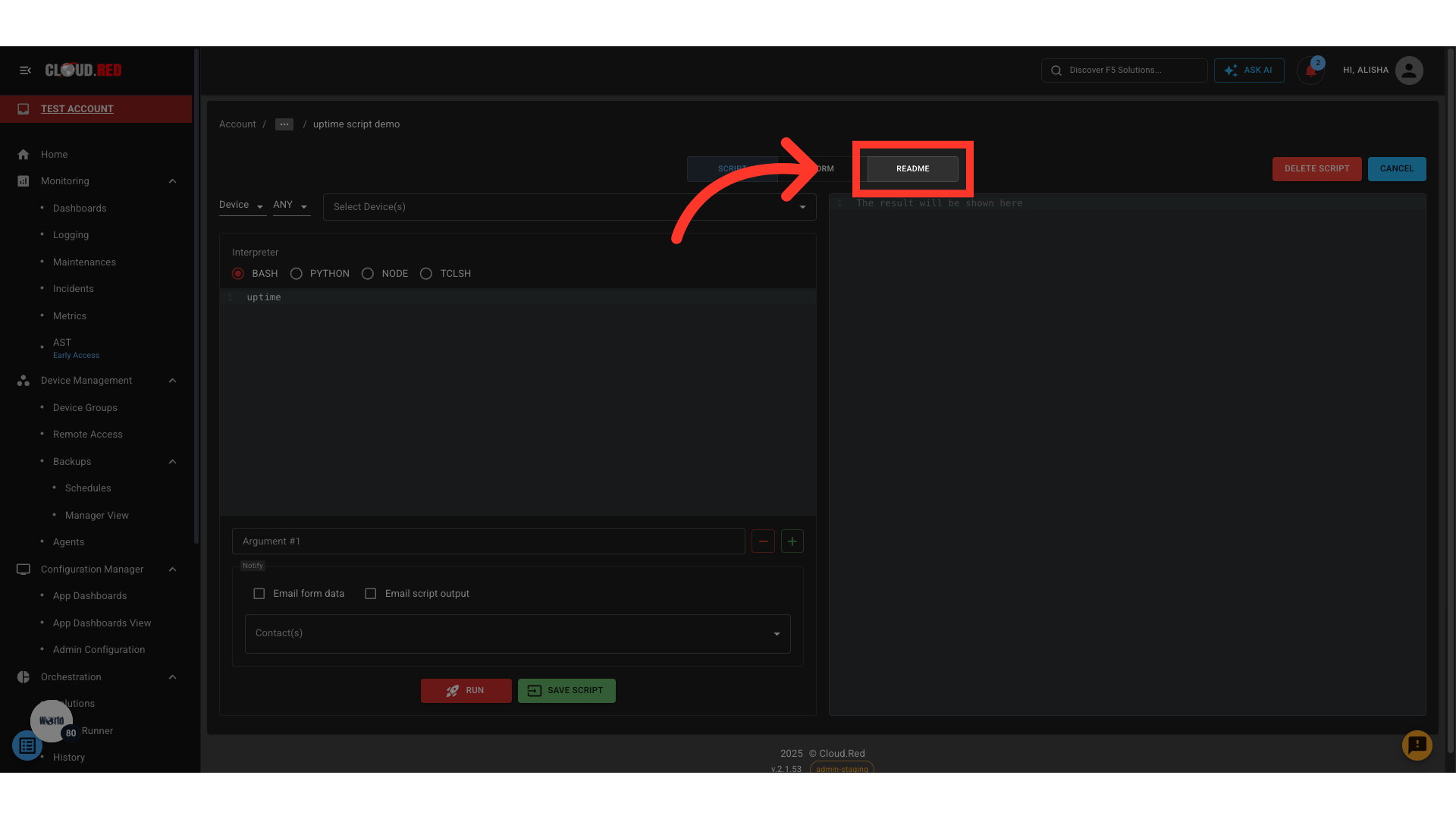
➤ Edit or Add a README File
README files can only be added or edited for scripts, not for solutions or services
Use this space to describe script functionality, usage instructions, or dependencies.
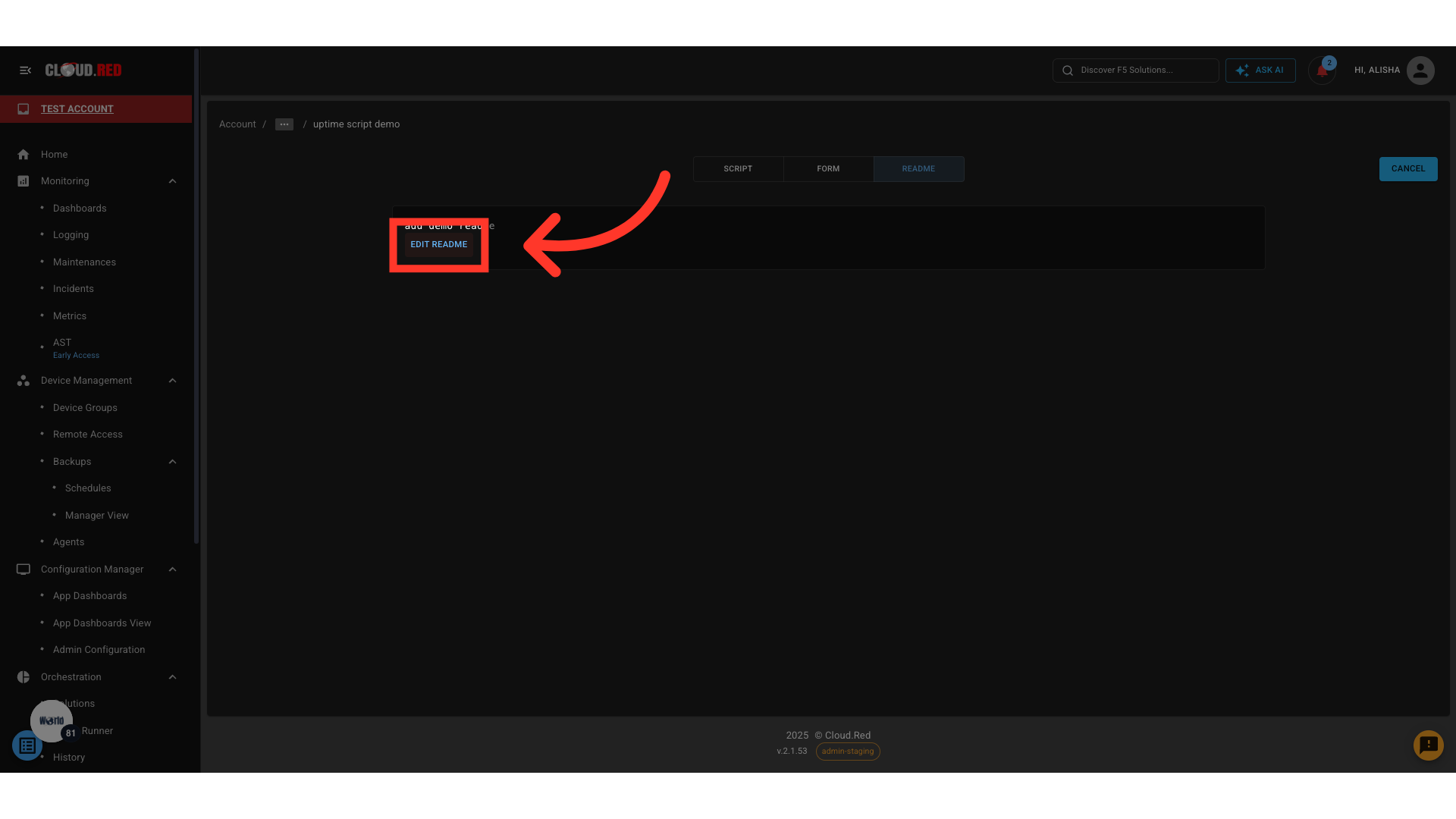
➤ View an Existing README
Once saved, the README is displayed in the tab for quick reference by all users who access the script or service.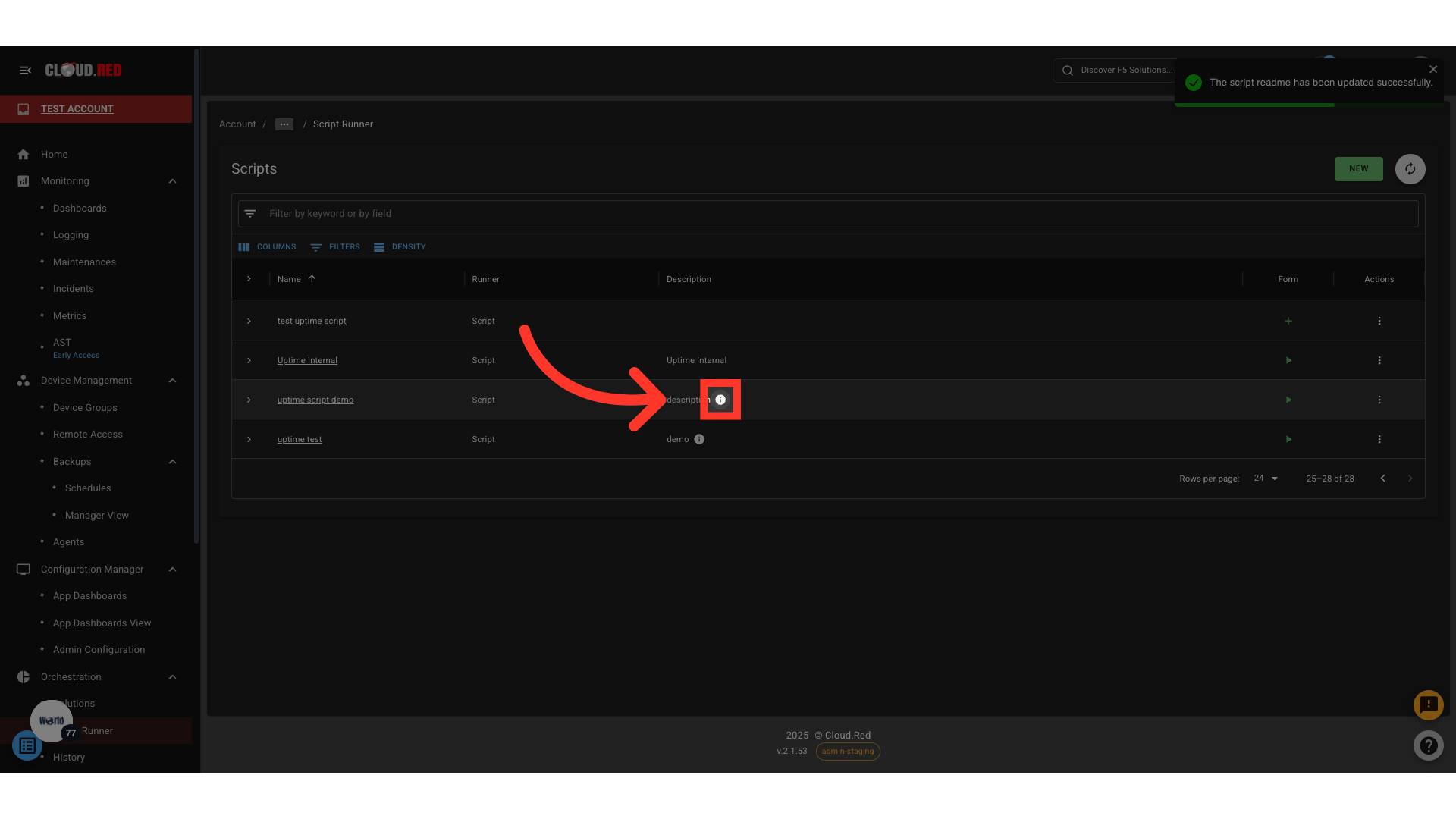
🛠 Action Menu Options
The Action Menu provides quick management tools:- Delete script or service
- Add / Edit / Delete Form
- Create Solutions
- Add / Edit README file associated with the script/service
- Add Tags for better categorization
- View Scheduled Tasks linked to the script/service
