Solutions provide an easy way to access and run scripts created by admins, combined with predefined devices and permissions.
📌 Overview
The Solutions page displays all created solutions in a table view, making it easy to:- Organize scripts and services into accessible solutions
- Control which device groups the solution runs against
- Manage user permissions for execution
- Quickly perform actions such as execution, tagging, and deletion
📋 Solutions Table
Each created solution appears in a structured table with the following columns:| Column | Description |
|---|---|
| Solution | Name of the solution |
| Service Description | Explanation of the underlying script or service |
| Platform | Platform or environment the solution targets |
| Actions | Actions available for that solution, such as: • Execute Form • Set Permissions • Add Tags • Delete Solution |
🛠 Creating a Solution
Solutions can be created from either the Script Runner or the Ansible Service.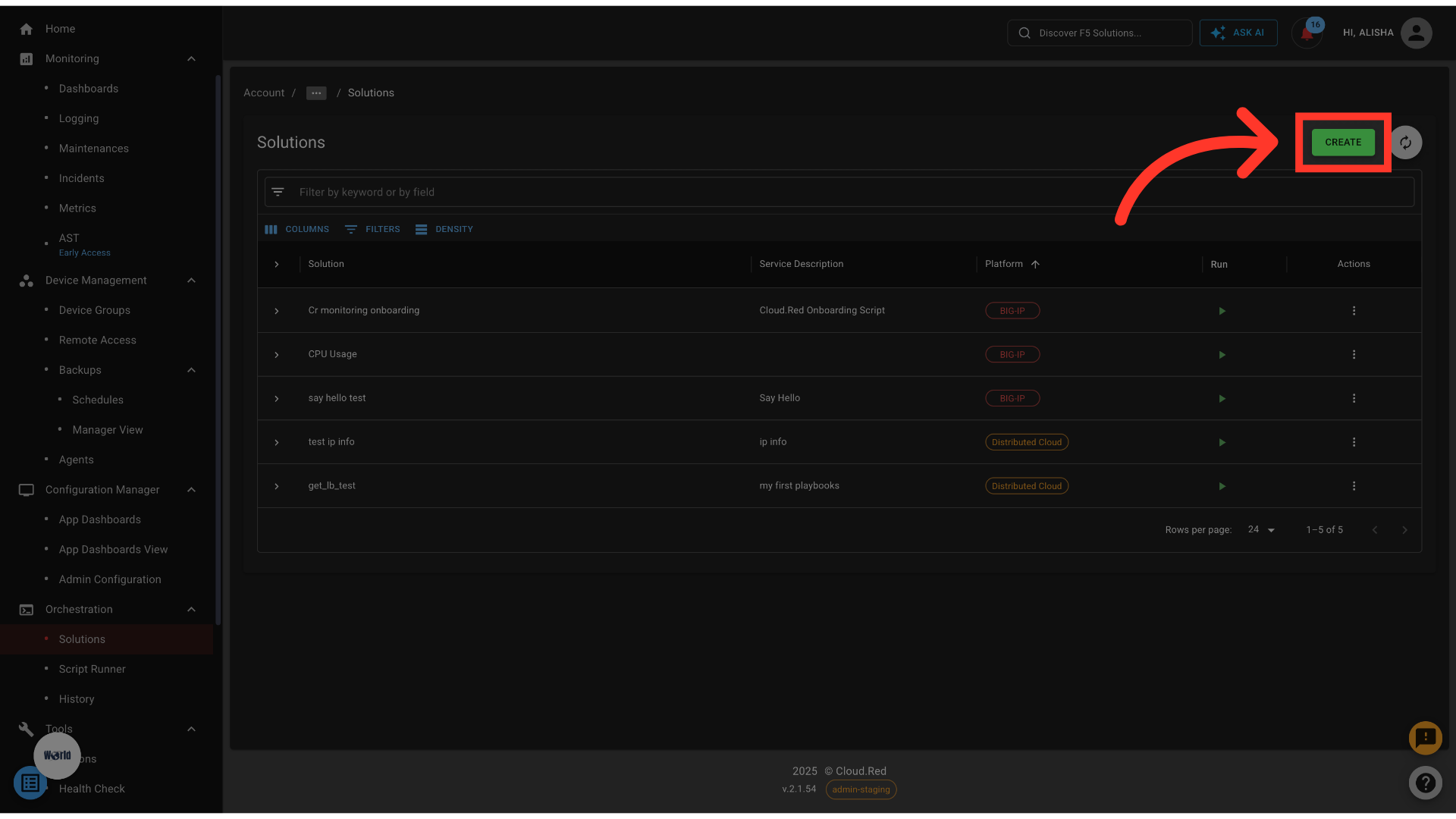
➤ From Script Runner
- Click Create.
- Open Script Runner tab.
- Select a script from the available scripts.
- Choose device groups from the available list.
- Select the Device State (Any, Active, Standby).
- Add a Name for the solution.
- Assign users to grant execution permissions.
- Save the solution — it will now appear in the Solutions table.
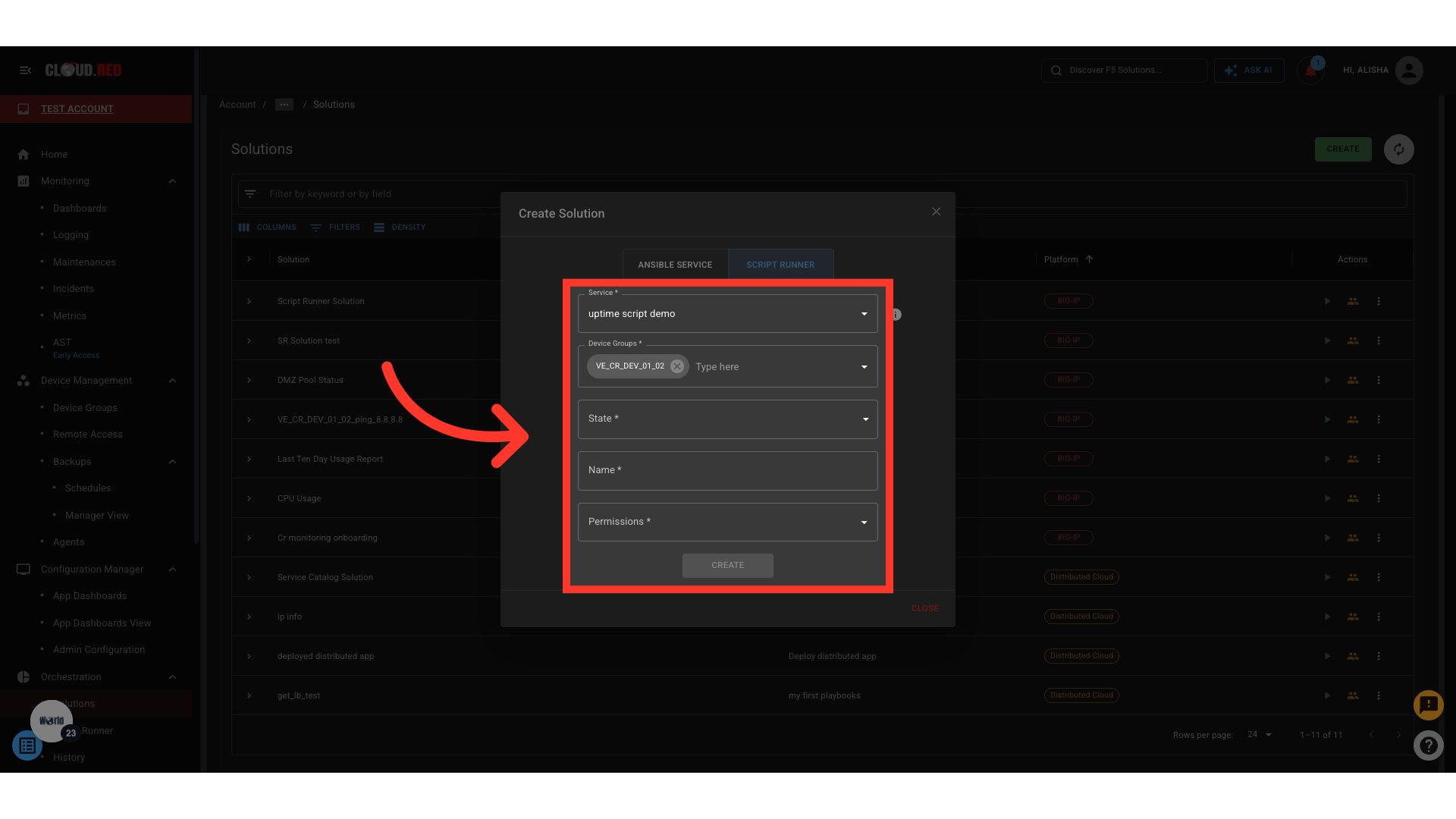
➤ From Ansible Service
- Click Create.
- Open Ansible Service tab.
- Select a service from the available services.
- Choose a device group.
- Add a Name for the solution.
- Assign permissions for user access.
- Save the solution.
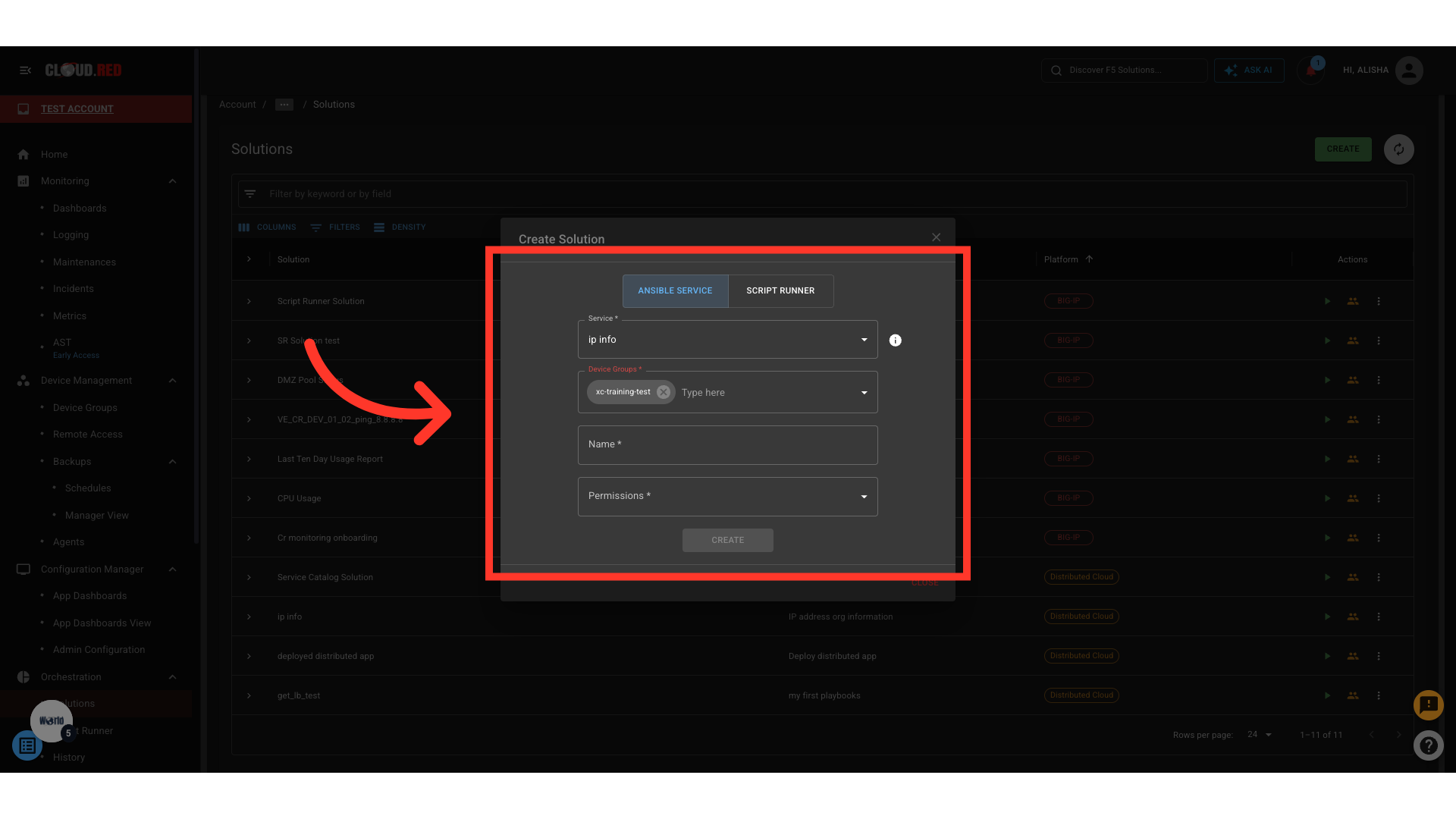
🚀 Execute Solution
The execute icon allows the user to run the solution directly through the solution’s page.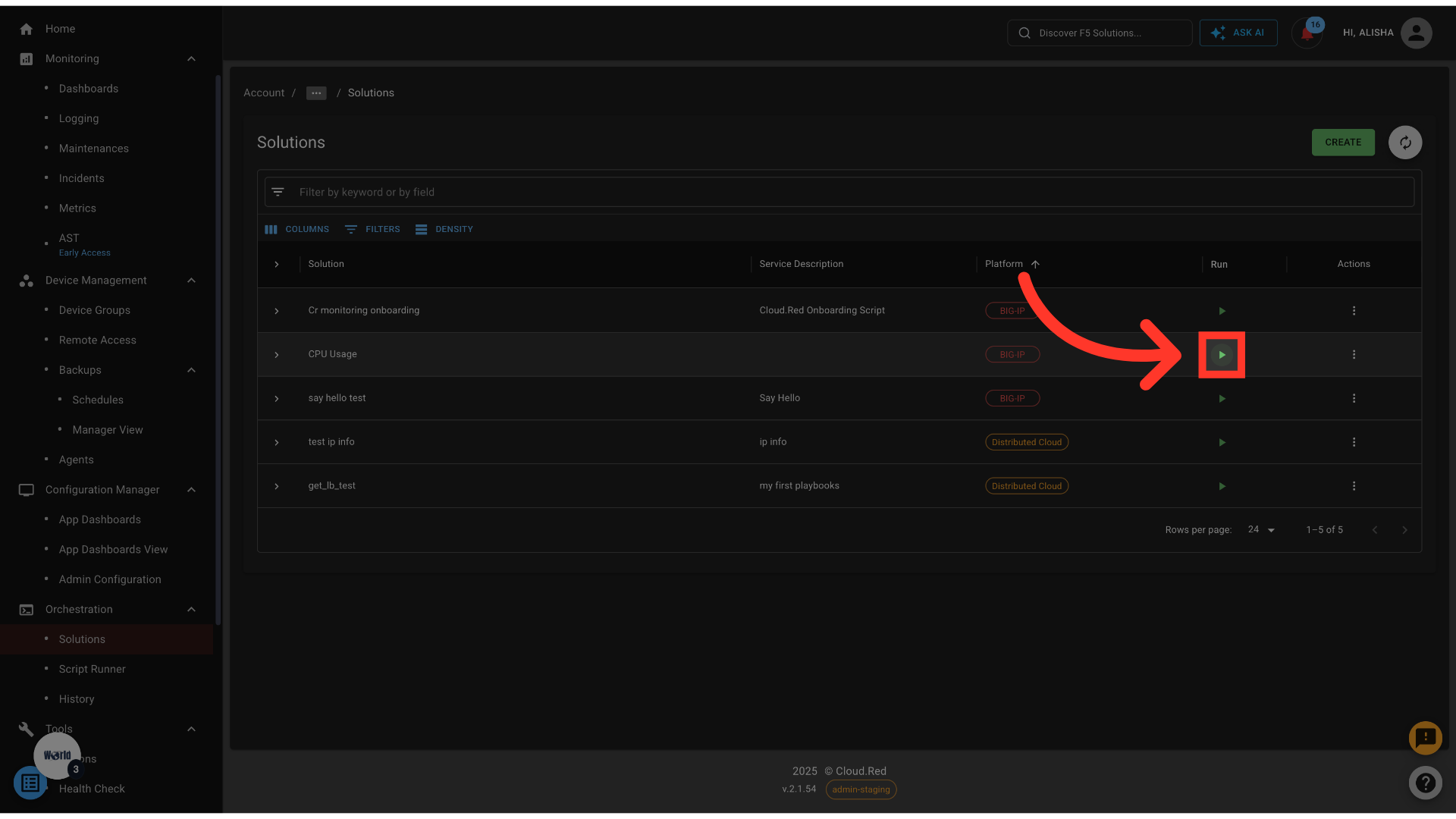
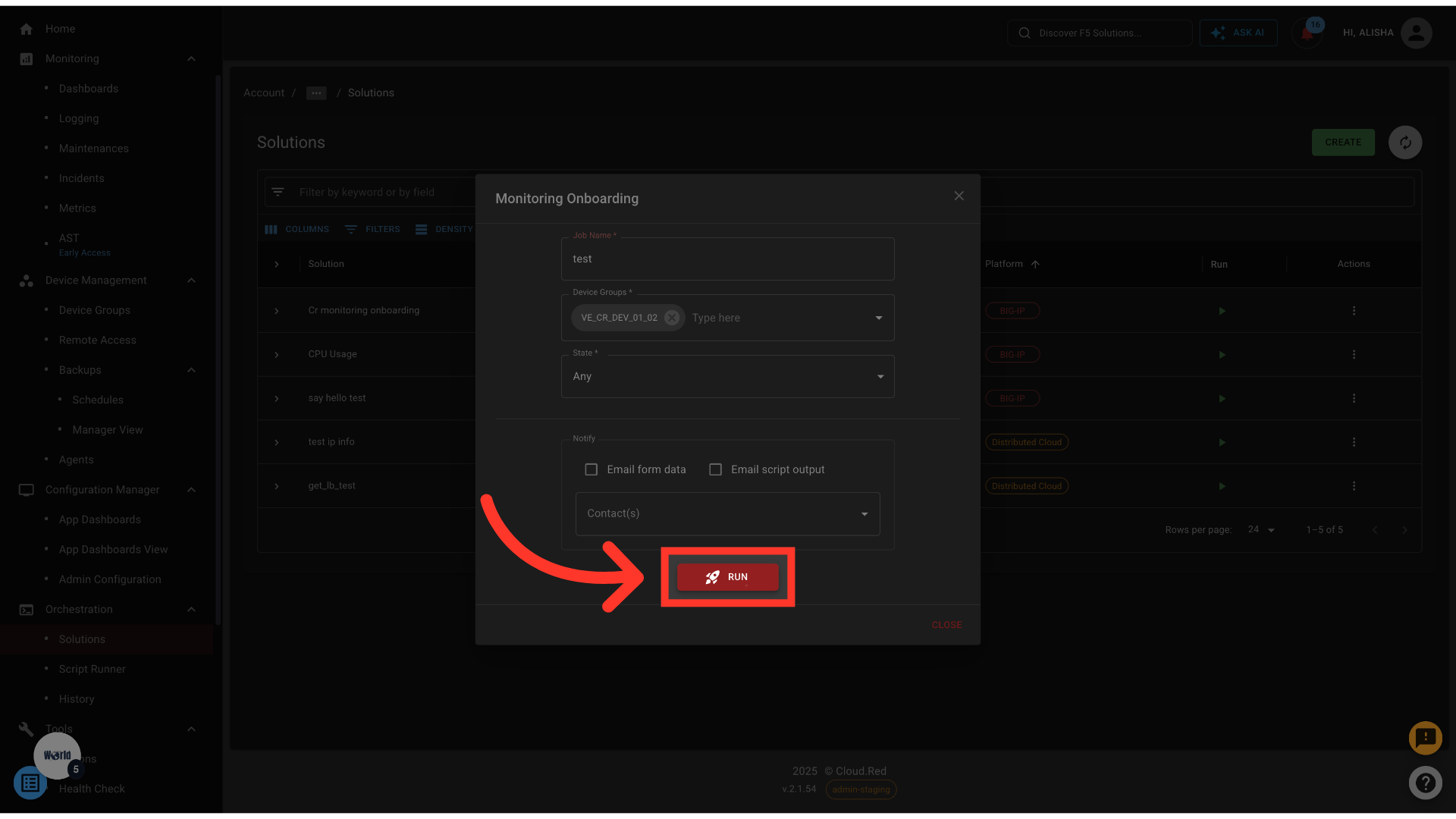
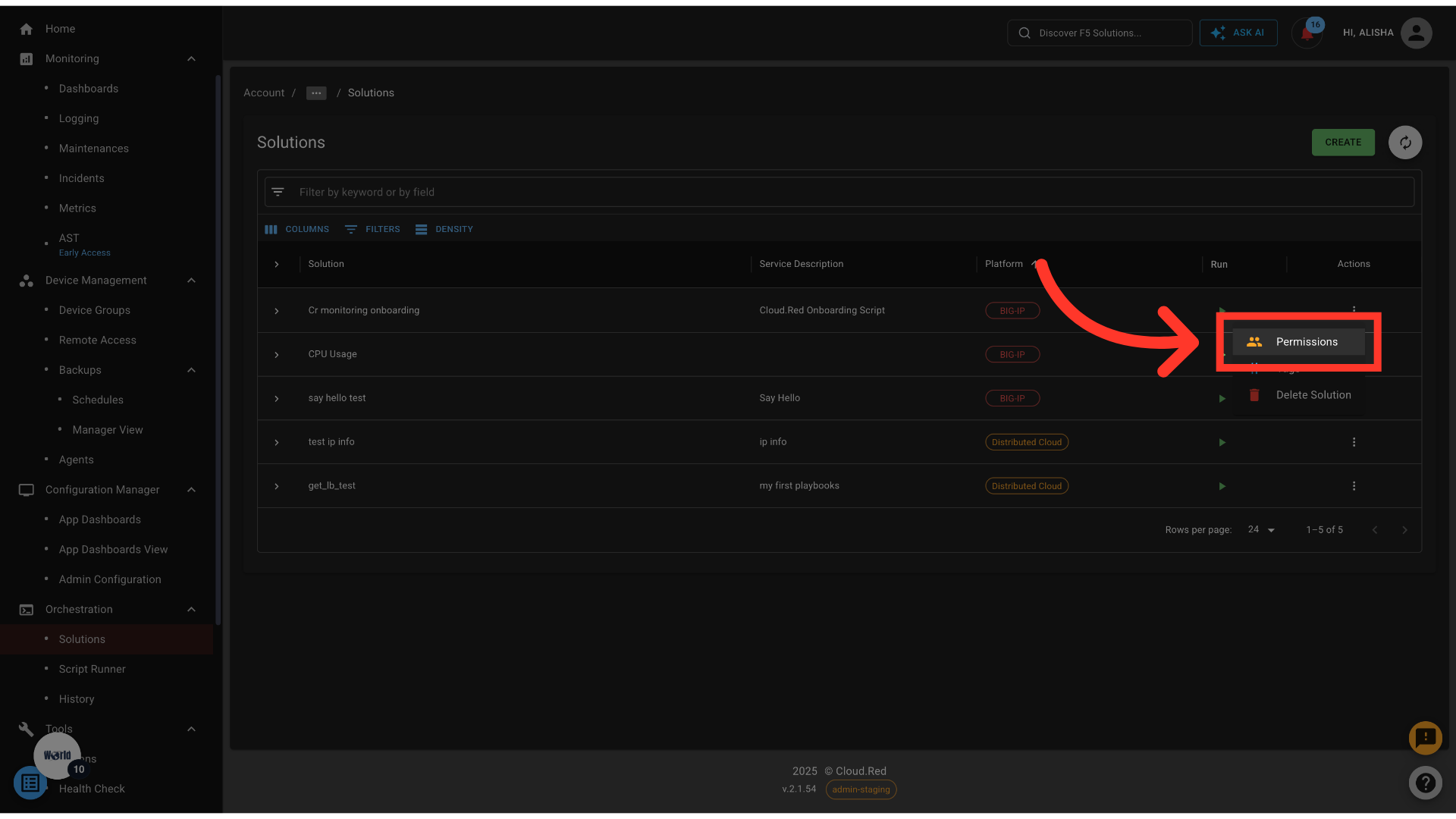
Why Use Solutions?
- Centralized Access: One place to run approved scripts and services
- Predefined Targets: Runs against preselected device groups
- Permission Control: Restrict execution to only authorized users without providing direct access to the devices.
- Streamlined Execution: No need to reconfigure script or service settings each time
